Streaming video games is no longer just a hobby—it’s a gateway to building an audience, connecting with gamers worldwide, and even generating income. Whether you want to share gameplay with friends or become the next Twitch sensation, getting started is easier than you think.
This tech concept covers everything you need: from choosing software like OBS, setting up a Twitch account, using proper lighting, to adding overlays and scenes that give your stream a professional edge. Gaming taught me more than how to win—it taught me how to focus, adapt, and recharge. After decades of play, I’m sharing what I’ve learned so you can build something meaningful, one quest at a time.
Why Stream Your Gameplay?
Streaming isn’t just about showing off your skills—it’s about creating a live, interactive experience. Benefits include:
- Building a personal brand or community
- Learning and improving your gameplay
- Connecting with friends and followers
- Earning through donations, subscriptions, and sponsorships
With the right setup, even a beginner can go live in under 30 minutes.
Step 1: Choose the Right Streaming Platform
While there are many options, Twitch remains the most beginner-friendly and widely used.
Other Options Include:
- YouTube Gaming – Better for long-term content storage
- Facebook Gaming – Leverages your social graph
- Kick – A new but fast-growing alternative
Step 2: Set Up Your Twitch Account
Creating a Twitch account is simple:
1. Visit https://www.twitch.tv/
2. Click “Sign Up” and create a username.
3. Enable two-factor authentication (2FA) – required for streaming.
4. Complete your channel profile: avatar, bio, and links.Once your account is ready, link it to your streaming software.
Step 3: Install and Configure OBS Studio
OBS Studio (Open Broadcaster Software) is a free, open-source tool and the gold standard for streaming.
Download and Setup OBS
1. Go to https://obsproject.com/
2. Download OBS for Windows, macOS, or Linux.
3. Launch OBS and run the Auto-Configuration Wizard.
4. Choose “Optimise for streaming.”Connect OBS to Twitch
1. In OBS, go to Settings > Stream.
2. Select “Twitch” as the service.
3. Click “Connect Account” and authorise via browser.Or manually enter your stream key:
Settings > Stream > Use Stream Key (found in Twitch Dashboard > Settings > Stream Key)Step 4: Configure Scenes and Sources
Scenes allow you to switch between layouts. Sources are the elements you add (camera, game, text, etc.).
Basic Setup Example
Scene 1: Gameplay + Webcam + Overlay
Sources:
- Game Capture (your game window)
- Video Capture Device (your webcam)
- Image (your overlay graphics)
- Text (live chat or username)Use the preview window to arrange elements as you like.
Step 5: Add Overlays and Alerts
Overlays give your stream a polished, professional look.
Tools to Use
- Streamlabs – https://streamlabs.com
- Nerd or Die – https://nerdordie.com
- OWN3D.tv – Paid and free overlays
Types of Overlays
- Webcam Border
- Stream Starting Soon Screen
- Live Chat Box
- Follower/Donation AlertsImport overlays as Image, Browser Source, or Media Source in OBS.
Step 6: Set Up Lighting and Camera
Even budget-friendly lighting can make a big difference.
Lighting Tips
- Use two-point lighting: one key light (front/side) and one fill light (softens shadows).
- Avoid backlighting; it creates silhouettes.
- Use soft, white LED lights for better skin tone.
Camera Setup
Best budget webcam: Logitech C920
Position: Eye-level or slightly above
Resolution: 720p minimum, 1080p idealAdd the webcam to OBS via:
Sources > Video Capture Device > Select your webcamStep 7: Do a Test Stream or Local Recording
Before going live, always test:
1. Record a short video using OBS (Settings > Output > Recording).
2. Watch the file and look for:
- Audio sync issues
- Lag or dropped frames
- Webcam placement
3. Adjust settings if needed:
- Bitrate (start at 2500–3500 kbps for 720p)
- Resolution (720p or 1080p)
- FPS (30 or 60 depending on PC specs)Step 8: Go Live on Twitch
Once you’re happy with your setup:
1. Open OBS.
2. Click “Start Streaming.”
3. Visit your Twitch Dashboard > Manage Stream.
4. Add a title, game category, and tags.Let your community know you’re live. Share your stream on:
Discord, Twitter, Reddit, Instagram StoriesStreaming Tips for Beginners
Interact With Your Viewers
Use Twitch chat to engage your audience. Read and respond to messages in real-time.
Stay Consistent
Set a streaming schedule. This builds loyalty and regular viewership.
Monitor Performance
Use the Twitch Creator Dashboard to view:
- Viewer retention
- Stream health
- Follower growthOptional Upgrades as You Grow
- Green screen (for background removal)
- XLR microphone or USB mic (Blue Yeti, Elgato Wave)
- Stream Deck (for scene switching)
- Dual monitors (one for chat/OBS, one for gameplay)My Tech Advice: Streaming your gameplay is both rewarding and accessible—even for beginners. With tools like OBS, Twitch, and affordable gear, you can launch your first stream today and grow from there. Focus on consistency, interaction, and quality, and the audience will come.
Start simple. Keep improving. And most importantly—enjoy the journey or contact me for a tech advice!
#AskDushyant
Note: The names and information mentioned are based on my personal experience; however, they do not represent any formal statement.
#TechConcept #TechAdvice #Gaming
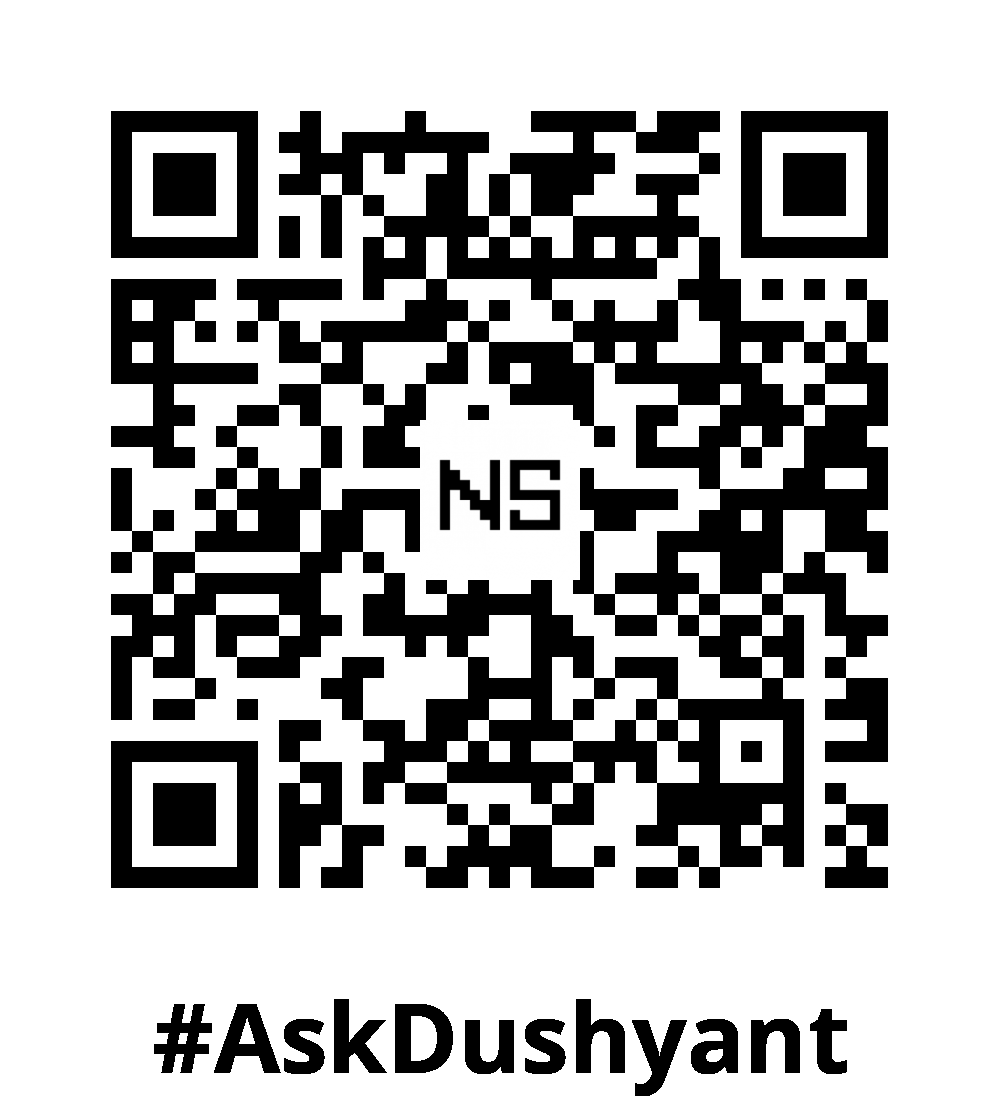

Leave a Reply