Every time you press the power button on your computer, a hidden layer of code kicks in before your operating system even begins to load. That layer is the firmware — a critical interface between your hardware and software. Over the years, the Basic Input/Output System (BIOS) has evolved into more advanced forms like EFI and UEFI. But what exactly are EFI and UEFI, and why should you care?
In this tech concept, we’ll break down the difference between EFI and UEFI, how UEFI replaced traditional BIOS, and why it’s essential to modern computing — especially in terms of speed, storage, and security.
Two decades in tech taught me one thing—technology can change lives. I’ve built, led, and helped businesses grow with it. Now, I’m sharing my experience so you can start strong and dream even bigger.
What Is EFI?
EFI, or Extensible Firmware Interface, was introduced by Intel in the late 1990s as a replacement for the aging BIOS system. BIOS was limited in several ways: it used 16-bit code, couldn’t address disks larger than 2.2TB, and had a clunky text-only interface.
EFI was designed to solve these problems by providing:
- A modular, upgradable firmware framework
- Support for large disk drives and modern processors
- A richer user interface with graphical and mouse support
- Pre-boot applications (like diagnostics and recovery tools)
However, EFI remained largely vendor-specific and lacked broad standardization.
What Is UEFI?
UEFI, or Unified Extensible Firmware Interface, is the modern, standardized successor to both BIOS and EFI. It was developed by the UEFI Forum, a consortium that includes Intel, AMD, Microsoft, Apple, and others. UEFI builds upon the EFI architecture but provides a formal specification that’s now implemented across nearly all modern computers. UEFI replaces the old BIOS in most systems manufactured after 2010.
How UEFI Works
When you power on your system:
- UEFI firmware initializes the CPU, memory, and hardware controllers.
- It performs a Power-On Self Test (POST) to check for hardware faults.
- It searches for a bootloader on the configured boot device (usually from a GPT-formatted disk).
- The bootloader then loads the operating system (e.g., Windows, Linux, macOS).
UEFI supports both Legacy Boot (BIOS-style) and UEFI Boot, allowing for compatibility with older operating systems while enabling modern features.
Note: Switching from BIOS (Legacy) to UEFI often requires disk conversion from MBR to GPT. Always backup your data before attempting this.
Key Features of UEFI
| Feature | Description |
|---|---|
| Large Drive Support | Supports drives >2.2TB using GPT format |
| Secure Boot | Prevents unauthorized software and malware from loading during boot |
| Graphical UI | Offers a mouse-enabled BIOS setup utility |
| 32/64-bit Mode | Can run in protected mode with access to full memory space |
| Fast Boot | Reduces startup time with more efficient initialization |
| Driver Independence | Supports standalone UEFI drivers that work outside of OS control |
| Network Boot | Integrated PXE support for booting over LAN, ideal for enterprise and cloud |
| Pre-Boot Applications | Supports recovery tools, hardware diagnostics, or OS installation media |
UEFI Security Features
Security is a major advantage of UEFI over BIOS:
Secure Boot
UEFI’s Secure Boot checks the digital signature of each boot component to prevent malicious or unsigned code from loading.
TPM Integration
UEFI works with Trusted Platform Modules (TPM) to enable encryption technologies like BitLocker on Windows. TPM stores encryption keys in secure hardware, improving protection against theft and tampering.
Firmware Password Protection
You can set UEFI admin passwords to restrict access to firmware configuration, reducing risks in shared environments.
EFI vs UEFI: What’s the Difference?
Though often used interchangeably, EFI and UEFI are not exactly the same.
| Aspect | EFI | UEFI |
|---|---|---|
| Introduced By | Intel | UEFI Forum (Intel, Microsoft, AMD, etc.) |
| Status | Proprietary, legacy | Industry standard |
| Compatibility | Limited to Intel platforms | Widely adopted on PCs, Macs, servers |
| Standardized Spec | No | Yes |
| Replacement For BIOS | Partial | Full replacement |
In summary: EFI is the foundation; UEFI is the universal, evolved implementation.
How to Check if Your System Uses UEFI or BIOS
On Windows:
- Press
Win + R, typemsinfo32, and hit Enter. - Look for BIOS Mode:
- “UEFI” = UEFI firmware
- “Legacy” = Traditional BIOS
On Linux:
Use the command:
[ -d /sys/firmware/efi ] && echo "UEFI system" || echo "Legacy BIOS"UEFI vs BIOS: Summary Table
| Feature | BIOS | UEFI |
|---|---|---|
| First Introduced | 1980s | 2000s (Standardized from EFI) |
| Boot Format | MBR | GPT |
| Max Disk Support | Up to 2.2TB | Supports drives >2.2TB |
| Interface | Text-based, keyboard only | GUI with mouse support |
| Security | No Secure Boot | Secure Boot, TPM, Firmware Password |
| Architecture | 16-bit | 32/64-bit |
| Performance | Slower boot | Faster boot |
| Compatibility | Older hardware & OS | Modern systems (Windows 10/11, Linux, macOS) |
My Tech Advice: UEFI is the future-ready firmware standard that powers nearly every modern PC, laptop, and server. It replaces the limitations of BIOS and EFI, offering a faster, more secure, and more flexible way to boot and manage hardware. Whether you’re building a PC, managing servers, or upgrading operating systems, understanding the difference between BIOS, EFI, and UEFI is critical for system configuration, performance tuning, and security hardening.
Explore further on above tech concept, or contact me for a similar tech advice!
#AskDushyant
Note: The names and information mentioned are based on my personal experience; however, they do not represent any formal statement.
#TechConcept #TechAdvice #OS #OperatingSystem #BIOS #EFI #UEFI
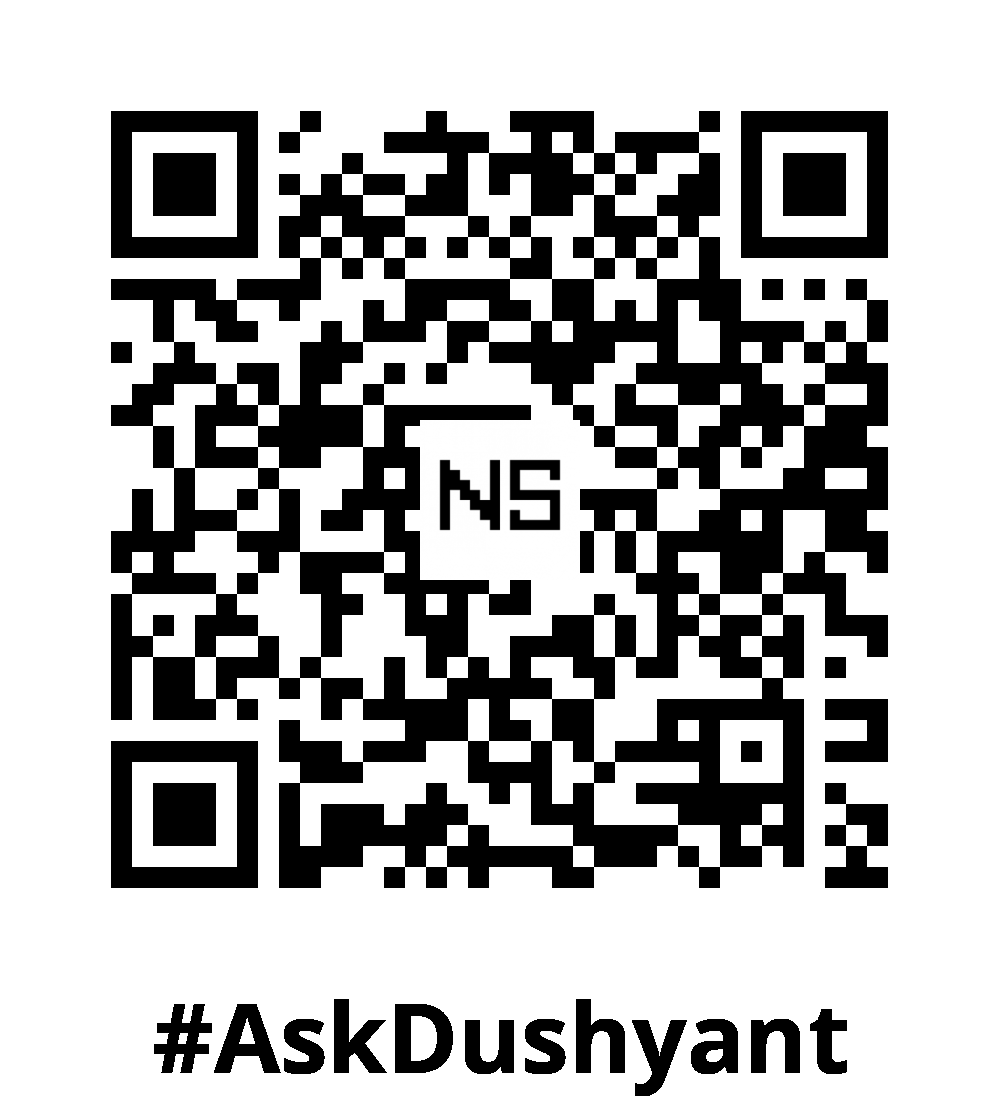

Leave a Reply