Now that you’ve successfully installed and configured the AWS CLI on your Mac using my earlier tech blog posts, it’s time to dive into some of the most useful commands to help you manage your AWS resources more efficiently, just like a tech pro. In this tech concept, I will share a selection of AWS CLI commands that our team uses daily. Practicing these commands will help you get a better grasp of working efficiently with AWS CLI and automating processes. Below are some handy AWS CLI commands and their usage, categorized by service.
1. S3 (Simple Storage Service)
Amazon S3 is a scalable storage service that allows you to store and retrieve large amounts of data from anywhere on the web. Using the AWS CLI, you can perform various operations on your S3 buckets and objects, such as listing, creating, uploading, downloading, and deleting them. Here are some key commands for managing your S3 resources.
List Buckets
aws s3 lsThis command lists all your S3 buckets.
Create a New Bucket
aws s3 mb s3://your-bucket-nameThis command creates a new S3 bucket.
Upload a File to a Bucket
aws s3 cp local-file-path s3://your-bucket-nameThis command uploads a file from your local system to an S3 bucket.
Download a File from a Bucket
aws s3 cp s3://your-bucket-name/remote-file-path local-file-pathThis command downloads a file from an S3 bucket to your local system.
Delete a Bucket
aws s3 rb s3://your-bucket-name --forceThis command deletes an S3 bucket and all its contents.
2. EC2 (Elastic Compute Cloud)
Amazon EC2 provides scalable computing capacity in the AWS cloud, allowing you to run virtual servers known as instances. With the AWS CLI, you can manage your EC2 instances easily, including starting, stopping, and terminating instances, as well as creating key pairs for secure access. Here are some essential EC2 commands.
List Instances
aws ec2 describe-instancesThis command lists all your EC2 instances along with their details.
Start an Instance
aws ec2 start-instances --instance-ids i-1234567890abcdef0This command starts an EC2 instance using its instance ID.
Stop an Instance
aws ec2 stop-instances --instance-ids i-1234567890abcdef0This command stops an EC2 instance using its instance ID.
Terminate an Instance
aws ec2 terminate-instances --instance-ids i-1234567890abcdef0This command terminates an EC2 instance using its instance ID.
Create a Key Pair
aws ec2 create-key-pair --key-name MyKeyPairThis command creates a new key pair and saves the private key to a file.
3. IAM (Identity and Access Management)
IAM allows you to manage access to AWS services and resources securely. With IAM, you can create and manage AWS users and groups, and use permissions to allow and deny their access to AWS resources. The AWS CLI provides commands to help you handle various IAM tasks, such as listing users, creating users, and managing policies.
List Users
aws iam list-usersThis command lists all IAM users in your AWS account.
Create a User
aws iam create-user --user-name new-userThis command creates a new IAM user.
Delete a User
aws iam delete-user --user-name user-to-deleteThis command deletes an IAM user.
Attach a Policy to a User
aws iam attach-user-policy --user-name user-name --policy-arn arn:aws:iam::aws:policy/PolicyNameThis command attaches a managed policy to an IAM user.
4. Lambda
AWS Lambda lets you run code without provisioning or managing servers. You pay only for the compute time you consume. With the AWS CLI, you can manage your Lambda functions, including listing, creating, invoking, and deleting them. Here are some key Lambda commands.
List Functions
aws lambda list-functionsThis command lists all your Lambda functions.
Invoke a Function
aws lambda invoke --function-name function-name output-fileThis command invokes a Lambda function and saves the output to a file.
Create a Function
aws lambda create-function --function-name function-name --runtime runtime --role role-arn --handler handler --zip-file fileb://file-pathThis command creates a new Lambda function from a ZIP file.
Delete a Function
aws lambda delete-function --function-name function-nameThis command deletes a Lambda function.
5. CloudFormation
AWS CloudFormation allows you to model and set up your AWS resources so that you can spend less time managing those resources and more time focusing on your applications. With CloudFormation, you can use a template file to create and delete a collection of resources as a single unit. The AWS CLI commands help you manage these stacks efficiently.
List Stacks
aws cloudformation list-stacksThis command lists all your CloudFormation stacks.
Create a Stack
aws cloudformation create-stack --stack-name stack-name --template-body file://template-fileThis command creates a new CloudFormation stack from a template file.
Delete a Stack
aws cloudformation delete-stack --stack-name stack-nameThis command deletes a CloudFormation stack.
My Tech Advice: These are just a few examples of the powerful commands available with the AWS CLI. By mastering these commands, you can automate and streamline your workflows, manage your AWS resources more effectively, and fully leverage AWS services. As a tech advisor and entrepreneur, I always encourage my clients to ensure their tech teams work like pros—staying open to new technologies and continuously learning. Keep exploring and experimenting with the AWS CLI to uncover even more opportunities! Happy cloud computing! 🧑🏻💻🧙♀️
#AskDushyant
#AWS #CLI #CloudComputing #DevOps #TechPro #Automation #AWSCLIInstallation #Terminal #TechBlog #CloudManagement #AWSResources

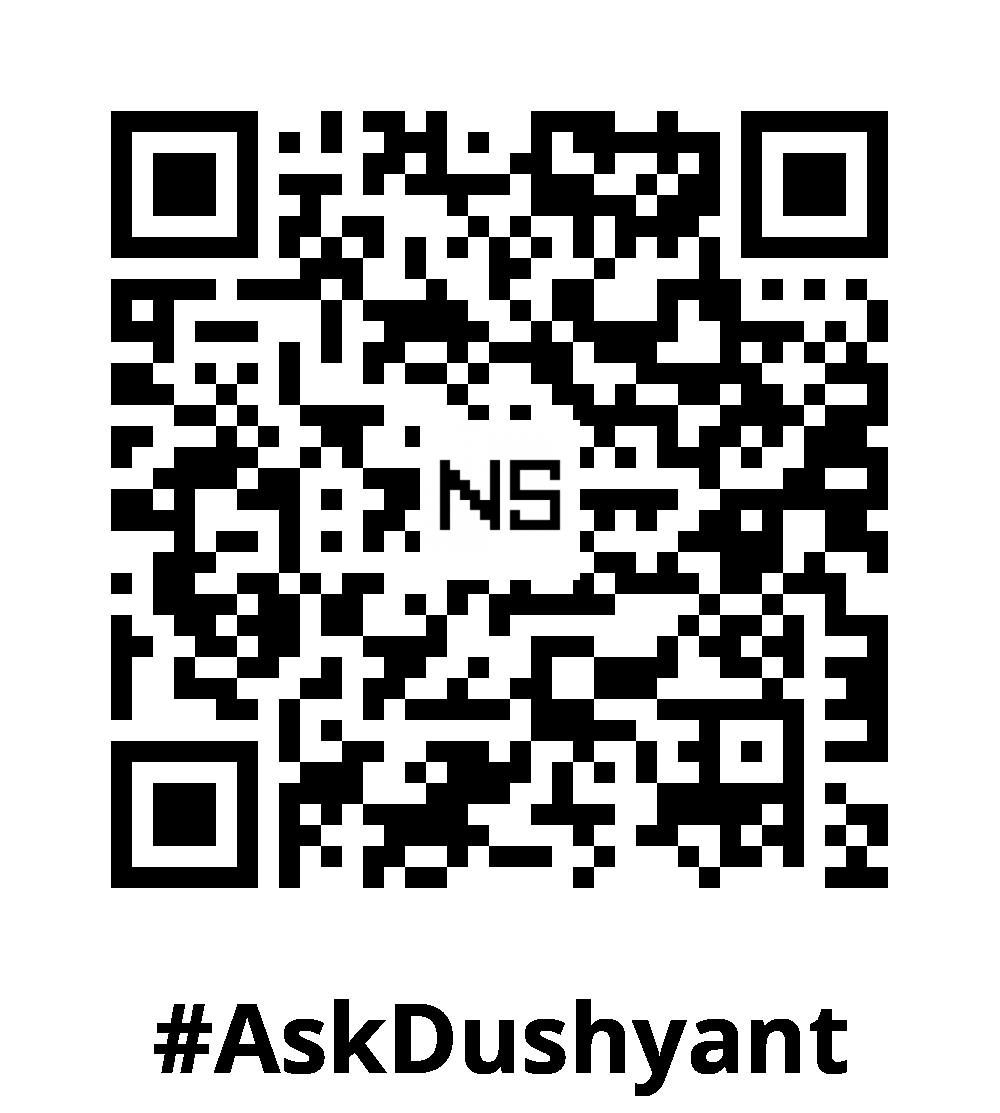
Leave a Reply