The BIOS era is fading, and UEFI (Unified Extensible Firmware Interface) is now the default firmware interface for almost every modern PC. If you’ve ever installed Linux or Windows on a new machine, chances are your system uses UEFI rather than the legacy BIOS.
But what actually happens during a UEFI boot? How do operating systems interact with it? And what specific disk structures or partitions does it require? This tech concept explains how UEFI works, how Linux and Windows use it during boot, and what disk space requirements and partition formats are necessary to support it.
I’ve spent two decades shaping India’s technology growth that powers real-world impact. From startups to scale-ups, I’ve seen what tech can do. Now I share my experience to light the path for new tech enthusiast—because the future needs your vision.
What Is UEFI?
UEFI is the modern replacement for BIOS. It’s a firmware interface that initializes hardware and passes control to the operating system. Unlike BIOS, which operates in 16-bit real mode with many limitations, UEFI operates in 32- or 64-bit protected mode, supports graphical interfaces, and allows for larger disk sizes and more secure booting.
UEFI Boot Process: Step by Step
Here’s a simplified breakdown of how UEFI works during the system boot process:
1. System Power-On
When you power on your computer, the UEFI firmware initializes all hardware components (CPU, RAM, keyboard, storage devices, GPU, etc.) and performs a Power-On Self Test (POST).
2. UEFI Searches for Boot Manager
UEFI firmware scans a special EFI System Partition (ESP) for boot manager files. The file it looks for is usually:
/EFI/BOOT/BOOTX64.EFIThis is the default boot path for 64-bit systems.
3. Bootloader Execution
Once found, UEFI loads the OS-specific bootloader from the ESP:
- Windows:
bootmgfw.efi - Linux (GRUB):
grubx64.efi - Linux (systemd-boot):
systemd-bootx64.efi
4. Kernel Load and OS Boot
The bootloader then loads the kernel, provides it with information about the system, and transfers control. The operating system starts its initialization and eventually brings you to the login screen.
How Windows Uses UEFI
Windows 10 and Windows 11 fully support UEFI and even require it for newer features.
Windows UEFI Boot Flow:
- UEFI runs
bootmgfw.efifrom the ESP. - This invokes the Windows Boot Manager.
- The Boot Manager loads
winload.efi, which loads the Windows kernel. - Control passes to
ntoskrnl.exe(the kernel), and Windows initializes.
Secure Boot
UEFI enables Secure Boot, a Windows 11 requirement. This feature only allows digitally signed bootloaders and OS kernels to run, blocking rootkits and boot-time malware.
How Linux Uses UEFI
Most modern Linux distributions like Ubuntu, Fedora, Arch, and Debian support UEFI natively.
Linux UEFI Boot Flow:
- UEFI executes the configured bootloader (
grubx64.efiorsystemd-bootx64.efi) from the ESP. - GRUB or systemd-boot loads the Linux kernel (
vmlinuz). - The kernel initializes hardware, mounts the root filesystem, and starts services.
Linux can coexist with other UEFI-compatible OSes (like Windows), which is essential for dual-boot setups.
EFI System Partition (ESP): What It Is and Why It Matters
The EFI System Partition is a specially formatted partition that holds UEFI bootloaders, firmware updates, and system utilities.
Key Facts:
- File system: FAT32
- Partition type:
- Windows: EF00 (GPT) or type
ESP - Linux: Identified by type
ef00ingdisk
- Windows: EF00 (GPT) or type
- Mount point (Linux):
/boot/efi
Recommended Size
| OS | Recommended Size | Notes |
|---|---|---|
| Windows | 100–300 MB | Used by bootmgfw.efi and recovery |
| Linux | 200–500 MB | GRUB, systemd-boot, kernel stubs |
| Dual Boot | 500 MB or more | To support both OS bootloaders safely |
Partition Example (Linux)
# Using parted to create a 512MB EFI partition
sudo parted /dev/sda mklabel gpt
sudo parted /dev/sda mkpart ESP fat32 1MiB 513MiB
sudo parted /dev/sda set 1 esp on
# Format the EFI partition
sudo mkfs.fat -F32 /dev/sda1
# Mount during Linux installation
sudo mount /dev/sda1 /boot/efi
Dual Boot: Sharing the EFI Partition
In a dual-boot system, both Linux and Windows can share the same EFI partition:
- Windows stores bootloaders in
/EFI/Microsoft/ - Linux stores bootloaders in
/EFI/Ubuntu/or/EFI/GRUB/
Linux installers like Ubuntu automatically detect the ESP and add their bootloader without deleting Windows files.
Important: Never format or delete the EFI partition during OS installations unless you’re wiping the entire drive.
Disk Requirements for UEFI
| Requirement | Detail |
|---|---|
| Partition Table | GPT (GUID Partition Table) |
| EFI System Partition | FAT32, type EF00, mount at /boot/efi |
| Minimum Size | 100 MB (Windows), 200–500 MB (Linux) |
| Max Supported Drives | >2 TB (UEFI supports GPT disks) |
Legacy BIOS cannot boot from disks larger than 2.2 TB or use GPT partitions. UEFI overcomes these limitations.
Operating System Requirements for UEFI
| Operating System | UEFI Support | Required? | Notes |
|---|---|---|---|
| Windows 11 | Yes | Yes | Secure Boot and TPM required |
| Windows 10 | Yes | No (recommended) | Supports UEFI and Legacy BIOS |
| Linux (all) | Yes | Optional | Can boot via UEFI or Legacy BIOS |
| macOS | Yes | Always | Apple uses its own UEFI variant |
Booting into UEFI from Windows
You can enter UEFI settings directly from Windows without pressing any keys during boot:
shutdown /r /fw /t 0
This command restarts your PC and opens UEFI firmware settings (works on UEFI-compatible hardware only).
My Tech Advice: UEFI is more than a BIOS replacement—it’s a secure, flexible, and scalable platform that improves boot performance and enables features like Secure Boot and TPM integration. Understanding how operating systems interact with UEFI, and how to correctly set up the EFI System Partition, is essential for system administrators, dual-boot users, and developers building custom systems.
Ready to build your own tech solution ? Try the above tech concept, or contact me for a tech advice!
#AskDushyant
Note: The names and information mentioned are based on my personal experience; however, they do not represent any formal statement.
#TechConcept #TechAdvice #OS #OperatingSystem #Linux #GRUB #GPT #WindowsOS #MacOS
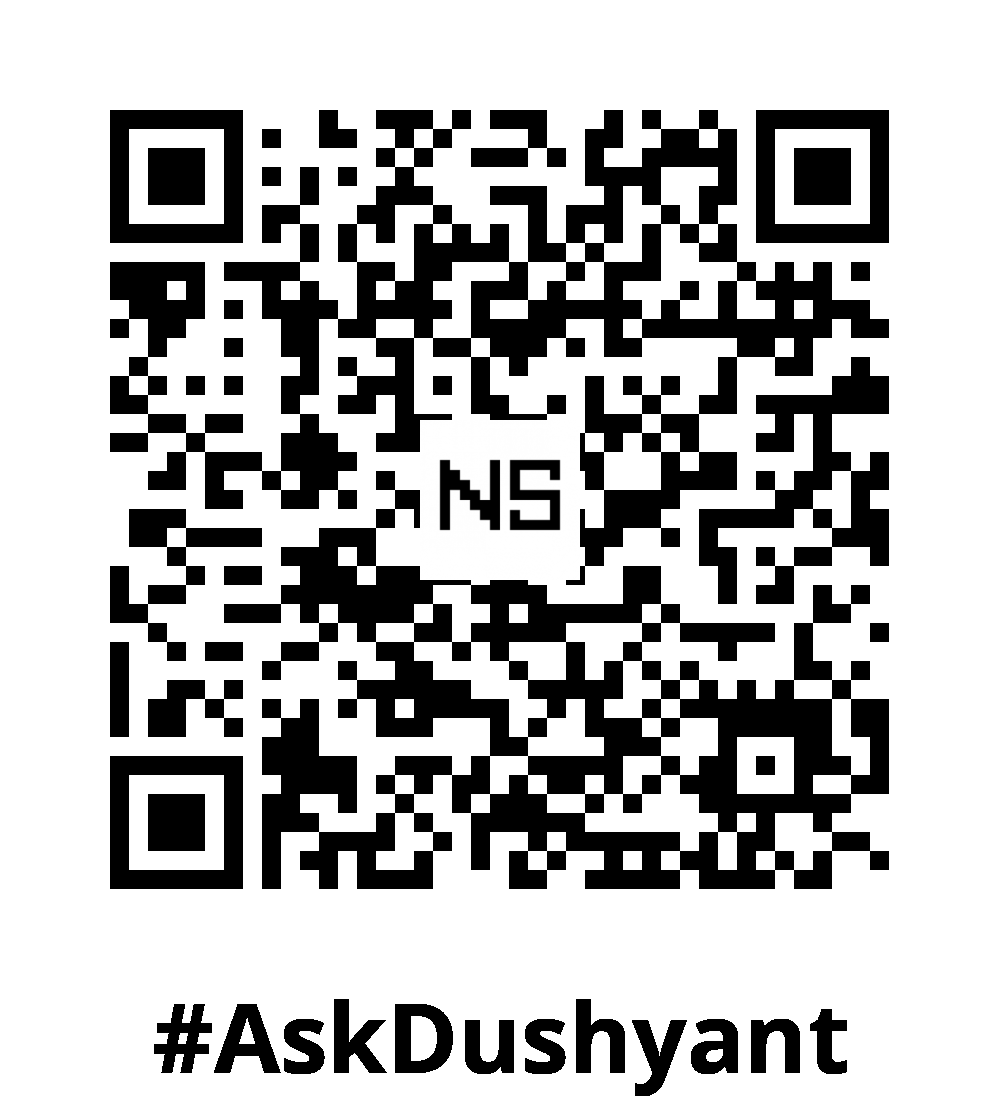

Leave a Reply