If you’re using Windows 10 or 11, you can install Linux inside your system using WSL (Windows Subsystem for Linux) — no need for dual boot or virtual machines. And with it, you can run tools like Jupyter Notebook — perfect for data science, machine learning, or Python-based development.
In this tech concept, we’ll walk you through how to install Python and Jupyter Notebook inside Ubuntu on WSL, and how to open it in your browser. With 20+ years of experience, I’ve worked/partnered with numerous businesses, especially startups, guiding them through the complexities of technology to achieve remarkable growth. I empower them to not just adapt to the future, but to create it.
What You Need Before Starting
- Windows 10/11 with WSL enabled
- Ubuntu installed from Microsoft Store (usually version 20.04 or 22.04)
To check WSL is installed and running:
wsl --list --verboseMake sure Ubuntu is installed and running under WSL version 2.
Step 1: Open Ubuntu and Update It
Open your Ubuntu terminal and run:
sudo apt update && sudo apt upgrade -yThis ensures everything is up-to-date.
Step 2: Install Python and Pip
Ubuntu often comes with Python pre-installed, but you can install it manually:
sudo apt install python3 python3-pip python3-venv -yCheck versions:
python3 --version
pip3 --versionStep 3: Create a Python Virtual Environment (Optional but Recommended)
It keeps your project clean and separate from system-wide packages.
python3 -m venv ai-env
source ai-env/bin/activateNow, your terminal will show (ai-env) — you’re inside the environment.
Step 4: Install Jupyter Notebook
Install using pip:
pip install --upgrade pip
pip install notebook jupyterlab ipykernelRegister this Python environment in Jupyter:
python -m ipykernel install --user --name=ai-env --display-name "Python (WSL Env)"Step 5: Start Jupyter Notebook
Now simply run:
jupyter notebookIt will give you a link like this:
http://localhost:8888/?token=your_token_hereCopy this link and paste it in your Windows browser. You now have Jupyter running inside WSL, but visible in your normal browser!
Optional: Make Jupyter Always Start in a Folder
If you want Jupyter to open in a specific folder:
jupyter notebook --notebook-dir=/home/yourname/projectsYou can even create an alias to save typing:
echo "alias jn='source ~/ai-env/bin/activate && jupyter notebook --notebook-dir=/home/yourname/projects'" >> ~/.bashrc
source ~/.bashrcNow just type jn to start Jupyter!
My Tech Advice: Setting up Jupyter Notebook inside WSL is one of the best ways to combine the strengths of Linux development with the convenience of Windows. It offers a clean, isolated, and powerful environment for Python, machine learning, and AI work. Whether you’re learning the basics of data analysis or building deep learning models, this setup gives you access to powerful tools, fast performance, and even GPU support with the right drivers. If you’re just getting started or looking to upgrade your workflow, this simple WSL + Jupyter configuration is a great place to begin.
Ready to build your own tech solution ? Try the above tech concept, or contact me for a tech advice!
#AskDushyant
Note: The names and information mentioned are based on my personal experience; however, they do not represent any formal statement.
#TechConcept #TechAdvice #WSL #Windows #Linux #Ubuntu #Jupyter #Notebooks

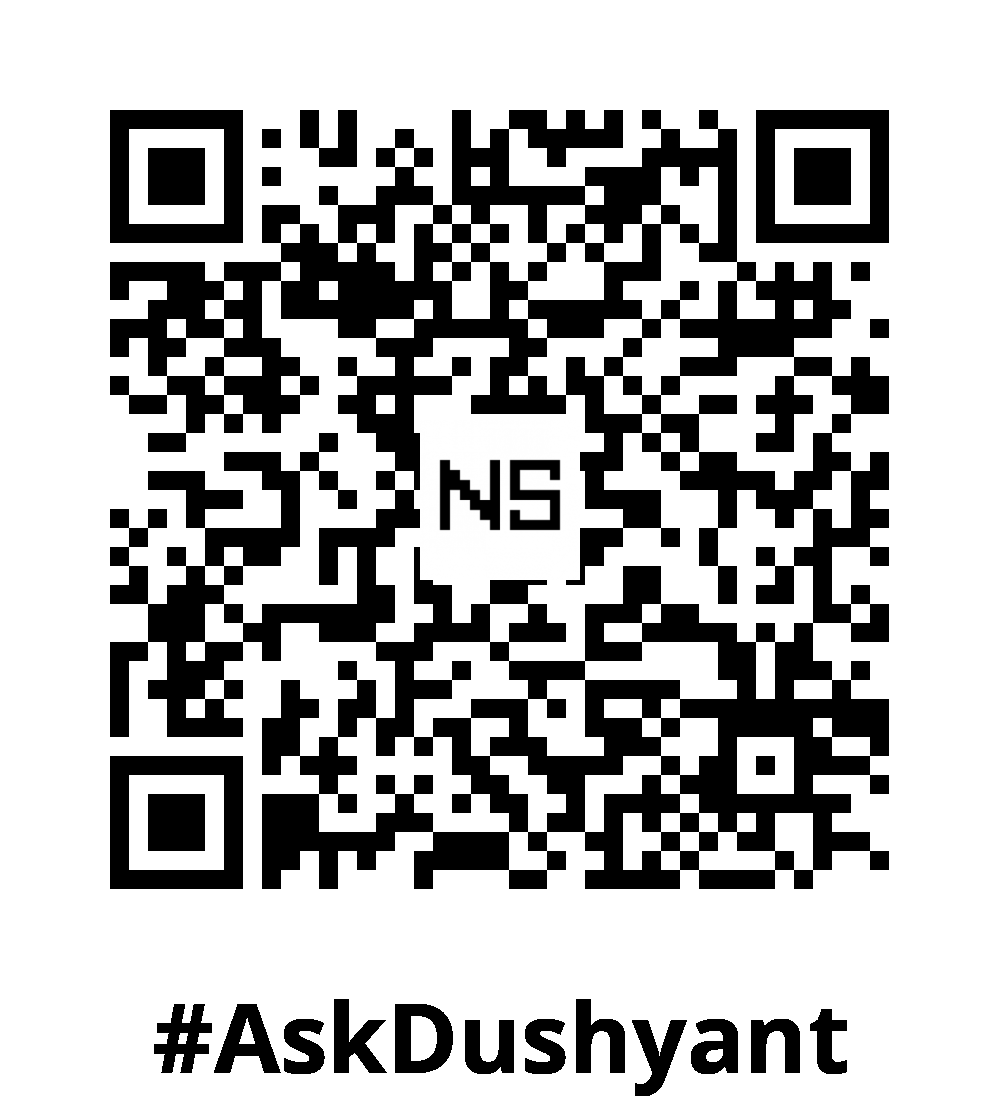
Leave a Reply