Before your operating system even begins to load, there’s a hidden layer of software making sure your hardware is ready to roll. This hidden but critical component is called the BIOS — short for Basic Input/Output System.
In this tech concept, we’ll explore what BIOS is, how it works, what it controls, how it differs from UEFI, and what settings to handle with care. Whether you’re a system builder, IT administrator, or curious power user, understanding BIOS is a must.
Two decades in tech industry taught me one thing—technology can change lives. I’ve built, led, and helped businesses grow with it. Now, I’m sharing my experience so you can start strong and dream even bigger.
What Is BIOS?
The BIOS is a type of firmware embedded into your motherboard that initializes and tests hardware components during the boot process. It acts as the bridge between your computer’s physical components and the operating system.
The BIOS firmware runs as soon as your system powers on, helping perform a Power-On Self Test (POST) and locating the operating system bootloader.
Key Functions of BIOS
1. Power-On Self Test (POST)
When you turn on your computer, the BIOS performs a quick diagnostic known as POST:
- Verifies that essential hardware is connected and working (CPU, RAM, keyboard, drives)
- Beep codes or diagnostic LEDs are used to signal errors (e.g., RAM not detected, GPU failure)
2. Boot Loader Execution
After POST:
- BIOS searches the bootable devices in priority order (hard drives, USB drives, network, etc.)
- It locates and hands control to the bootloader, such as:
- GRUB (Linux)
- Windows Boot Manager
3. Hardware Configuration Interface
The BIOS provides a user-accessible interface to configure hardware-level settings:
- Boot sequence (boot order)
- CPU multiplier and clock speed
- Fan speed and temperature thresholds
- Power management settings
- Secure Boot toggling
- Virtualization support (VT-x/AMD-V)
Modern systems use UEFI BIOS, which supports richer interfaces and more advanced settings.
4. Hardware Abstraction for OS
Before the operating system takes over, BIOS provides basic I/O support for devices like:
- Keyboard input
- Display output
- Storage device communication
This allows the system to function in basic mode even without fully loaded OS drivers.
How to Access BIOS Setup
To enter the BIOS settings, reboot your system and press a specific key during the initial boot screen:
- Common keys:
Del,F2,Esc,F10 - Laptop-specific: May require
Fn + F2, orF12to choose boot device - For UEFI systems on Windows:
- Go to Settings → Update & Security → Recovery
- Click Restart now → Troubleshoot → UEFI Firmware Settings
⏱️ Tip: You usually have only a few seconds to press the key, so be ready as soon as the system starts.
BIOS vs UEFI: What’s the Difference?
Modern computers now use UEFI (Unified Extensible Firmware Interface), which replaces the legacy BIOS. Here’s a comparison:
| Feature | BIOS | UEFI |
|---|---|---|
| Introduced | 1980s | 2000s |
| Boot Format | MBR (Master Boot Record) | GPT (GUID Partition Table) |
| Max Disk Size Support | Up to 2.2TB | Supports drives > 2.2TB |
| Interface | Text-based | GUI with mouse support |
| Processing Mode | 16-bit real mode | 32-bit or 64-bit |
| Boot Time | Slower | Faster |
| Secure Boot | Not supported | Supported |
| Compatibility | Older systems | Modern systems with enhanced security |
BIOS and UEFI Security Features
Modern BIOS/UEFI firmware includes several features to protect against tampering and malware:
- Secure Boot:
Ensures only signed operating systems and trusted bootloaders are executed. Prevents rootkits and boot-level malware. - BIOS/UEFI Password:
Prevents unauthorized access to firmware settings. Useful in enterprise or public environments. - TPM (Trusted Platform Module) Support:
Used for OS-level encryption features like BitLocker on Windows. Stores encryption keys securely at hardware level. - Firmware Updates:
Manufacturers often release updates to patch vulnerabilities or add hardware support.
Caution: Changing BIOS Settings
While BIOS gives you powerful control over your system, misconfiguration can cause serious issues like failed boots, overheating, or hardware instability.
Best practices before making BIOS changes:
- Document original values or take a photo
- Make one change at a time
- Avoid extreme overclocking unless you know your thermal limits
- Don’t disable Secure Boot or virtualization unless required
- Use the “Load Optimized Defaults” option to reset settings if things go wrong
My Tech Advice: The BIOS may live in the shadows of your PC’s inner workings, but it plays a vital role in launching, configuring, and securing your system. Whether you’re troubleshooting hardware, improving performance, or tightening security, knowing your way around BIOS (and its successor UEFI) is an essential skill. Treat BIOS settings with respect, and they’ll reward you with a more stable, faster, and secure computing experience.
Ready to explore bios setting ? Try the above tech concept, or contact me for a tech advice!
#AskDushyant
Note: The names and information mentioned are based on my personal experience and publicly available data; however, they do not represent any formal statement.
#TechConcept #TechAdvice #BIOS #SystemBuild #GamingRig #SuperComputing #MotherBoard
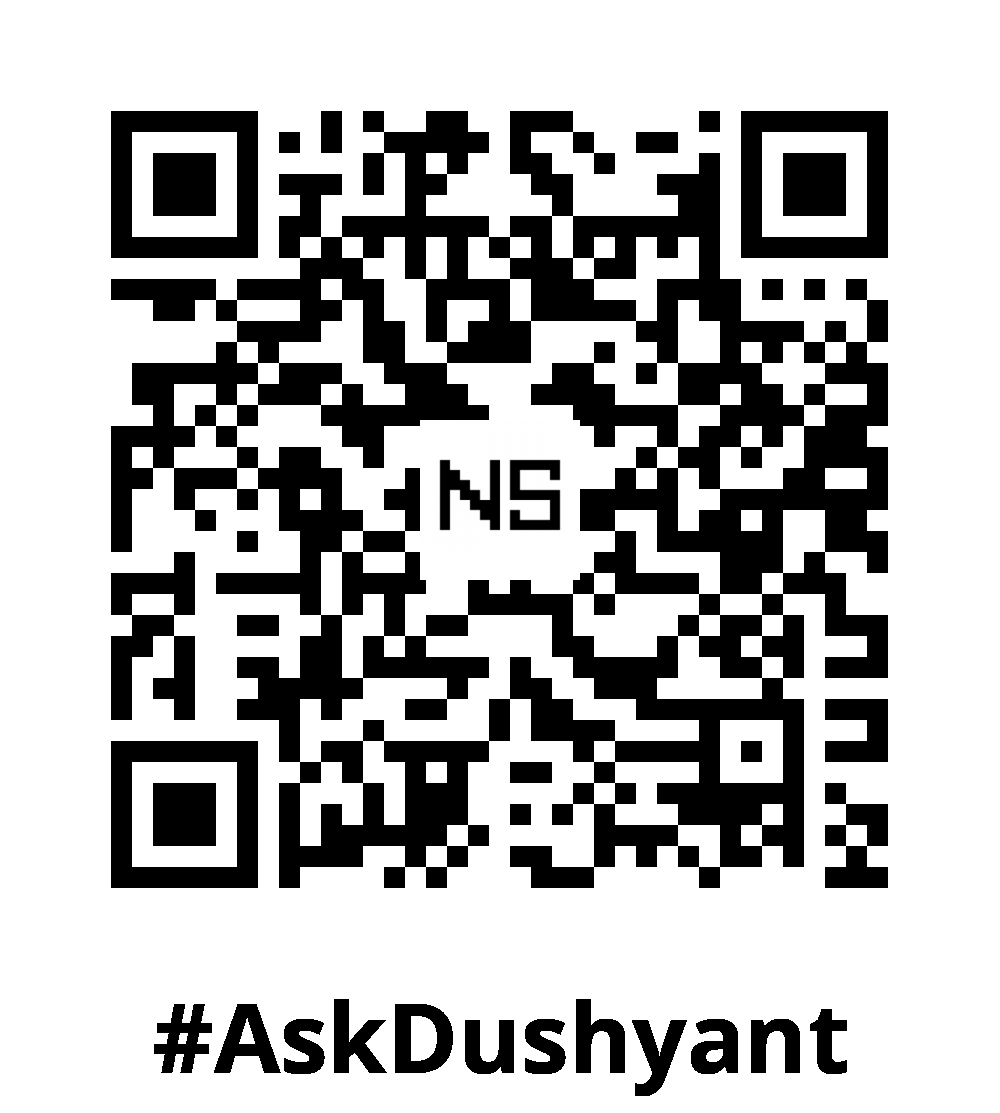

Leave a Reply