Student developers often face a frustrating dilemma: should they install Linux alongside Windows using dual-boot, or rely on slow and often expensive cloud VMs? Thanks to Windows Subsystem for Linux (WSL), that choice is no longer necessary. WSL allows developers to run a real Linux environment directly inside Windows without rebooting, partitioning, or using resource-heavy virtual machines.
For students working with limited hardware, WSL offers a powerful, lightweight, and professional development environment that mirrors real-world Linux servers. This tech concept, explores why WSL is a game-changer and how students can leverage it to build skills that align with industry standards. From writing millions of lines of code to driving tech that scaled businesses—I’ve lived the evolution of technology. I share this journey so every new tech enthusiast sees what’s possible and feels empowered to create the next big thing.
What is WSL?
WSL (Windows Subsystem for Linux) is a feature developed by Microsoft that allows users to run Linux distributions like Ubuntu, Debian, and Kali directly within Windows. There are two versions:
- WSL 1: Uses a translation layer to convert Linux calls into Windows system calls.
- WSL 2: Runs a full Linux kernel inside a lightweight virtual machine, providing better performance and full system call compatibility.
To install WSL 2 with a single command:
wsl --install
Once installed, you can download distributions such as Ubuntu or Debian from the Microsoft Store.
Why WSL Matters for Student Developers
WSL provides real Linux tooling without leaving the Windows environment. It simplifies development workflows, reduces hardware requirements, and introduces students to industry-standard tools early in their careers.
Eliminate Dual-Boot Hassles
Previously, students dual-booted Linux and Windows to access development tools like GCC, Bash, and Python. This approach involved:
- Risky disk partitioning
- Time-consuming OS switching
- Rebooting every time you wanted to change environments
WSL removes all of these pain points. You can start your Linux environment instantly from the terminal:
wslThis command opens your default Linux shell without leaving Windows.
Avoid Costly Cloud VMs
Cloud providers like AWS, GCP, and Azure offer virtual Linux servers, but they come with downsides:
- Limited free usage hours
- Dependency on reliable internet
- Billing surprises when limits are exceeded
With WSL, you can simulate cloud development locally. You get a real Linux terminal, complete with Bash, apt, Python, Node.js, Docker, and more — all running offline and free of charge.
Run Smoothly on Low-End Hardware
Full virtual machines are slow and memory-intensive. WSL 2 is optimized for performance and efficiency:
- Starts in under two seconds
- Uses fewer system resources than VMs
- Offers near-native Linux performance
Even entry-level laptops with 4–8 GB RAM can run WSL smoothly. You can code, compile, and even run lightweight data science workflows comfortably.
Access a Full Stack Toolchain
Inside your WSL terminal, you can install all essential development tools. For example:
sudo apt update
sudo apt install git python3 python3-pip nodejs npmWant to start a Node.js project?
npx create-react-app my-app
cd my-app
npm startOr a basic Python Flask server?
pip install flaskCreate a simple app.py:
from flask import Flask
app = Flask(__name__)
@app.route("/")
def home():
return "Hello from Flask on WSL!"
if __name__ == "__main__":
app.run(debug=True)Then run:
python app.pyOpen http://localhost:5000 in your Windows browser, and the app works seamlessly.
Integrated VS Code Development
WSL works perfectly with Visual Studio Code. Install the Remote – WSL extension, and you can:
- Open WSL folders and files from VS Code
- Use Linux terminals inside VS Code
- Debug Node.js, Python, and C/C++ code natively
Command to open a project inside WSL:
code .This opens the current WSL directory in VS Code.
Build Skills That Match Industry Standards
Most professional servers and CI/CD pipelines use Linux. As a student, you should practice development in Linux from the start. WSL makes this easy by supporting tools such as:
- Docker and Docker Compose
- Git, Bash, and SSH
- Python virtual environments
- Conda and Jupyter for data science
- PostgreSQL, MySQL, MongoDB for backend databases
Example: starting PostgreSQL in WSL
sudo apt install postgresql
sudo service postgresql startThese tools prepare students for DevOps, backend engineering, cloud deployments, and machine learning workflows.
Real-World Student Use Cases for WSL
| Use Case | WSL Benefit |
|---|---|
| Bash scripting | Native Bash shell for scripting and automation |
| Competitive coding | Fast compile/test with GCC or Python |
| Web development | Run Node, MongoDB, React in local stack |
| Data science | Launch Jupyter, Pandas, Matplotlib natively |
| Ethical hacking | Use Kali Linux and network tools |
| CI/CD practice | Learn GitHub Actions with Linux-like setup |
Common Questions About WSL
Can WSL replace Linux for real development?
Yes. For almost all development workflows — including web, backend, and scripting — WSL works just like native Linux.
Is GPU support available in WSL?
Yes, WSL 2 supports GPU acceleration for AI and ML with NVIDIA GPUs and CUDA. Ideal for students working with TensorFlow or PyTorch.
Can I access Jupyter Notebooks in WSL?
Yes. After installing Jupyter, simply run:
jupyter notebookThen open the link in your Windows browser.
My Tech Advice: WSL is a breakthrough for student developers who want to build skills in a Linux environment without expensive hardware or complicated setups. It eliminates the need to dual-boot or rent cloud VMs, and provides a smooth, resource-friendly development experience right on your Windows laptop. Whether you’re writing Python scripts, launching full stack apps, or learning DevOps workflows, WSL brings industry-ready tools to your fingertips. For students serious about programming and future-ready skills, WSL is not just useful — it’s essential.
Ready to build your own tech solution ? Try the above tech concept, or contact me for a tech advice!
#AskDushyant
Note: The names and information mentioned are based on my personal experience; however, they do not represent any formal statement.
#TechConcept #TechAdvice #WSL #Linux #Windows

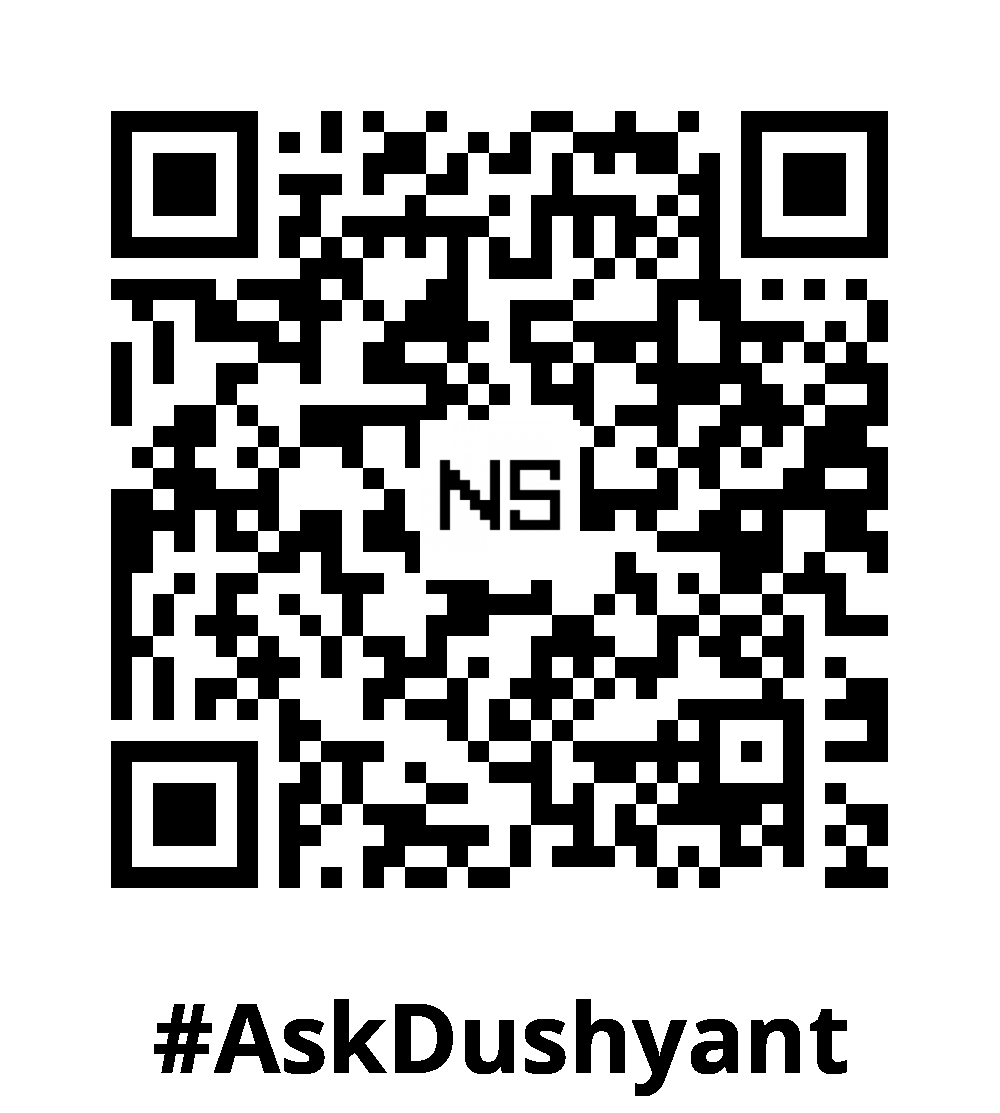
Leave a Reply