Windows users who want to run Linux often face a tough decision: should you dual boot, use a Virtual Machine (VM), or try the newer Windows Subsystem for Linux (WSL)? While dual booting gives you full native performance, it forces you to reboot every time you switch environments. In contrast, both VMs and WSL allow you to run Linux side-by-side with Windows, making them far more convenient for most workflows.
This tech concept provides a clear comparison of WSL vs Virtual Machines, exploring pros, cons, and use-case scenarios to help you choose the right tool for your workflow. For over two decades, I’ve fueled tech innovation, from writing code to leading transformative initiatives that drive significant business growth. I empower startups and established companies alike to leverage technology and make a lasting impact.
What Is WSL?
WSL (Windows Subsystem for Linux) is a compatibility layer developed by Microsoft that lets you run a full-fledged Linux distribution natively on Windows. It integrates tightly with the Windows environment, enabling seamless file access and system resource sharing.
✅ WSL 2, the latest version, uses a lightweight virtual machine under the hood but offers faster performance and full system call compatibility.
Popular Linux distros supported:
- Ubuntu
- Debian
- Kali Linux
- SUSE
- Alpine
You can install WSL via this command:
wsl --installWhat Is a Virtual Machine?
A Virtual Machine emulates a complete hardware system using a hypervisor like VirtualBox, VMware, or Hyper-V. You can run an entire Linux OS with its own kernel, system services, and graphical desktop.
This makes VMs a popular choice for isolated environments, sandboxing, and OS testing.
You typically need:
- An ISO image of a Linux distribution
- A virtualization tool (e.g., VirtualBox)
- More system resources (RAM, CPU, disk)
WSL vs Virtual Machine: Head-to-Head Comparison
| Feature | WSL (WSL 2) | Virtual Machine |
|---|---|---|
| Performance | Near-native speed (especially I/O & startup) | Slower, heavier on RAM/CPU |
| System Requirements | Lightweight | Resource-intensive |
| Installation Time | Fast (CLI-based setup) | Slower (manual setup of OS, drivers, etc.) |
| Integration with Windows | Deep integration (filesystem, apps, clipboard) | Limited, sandboxed environment |
| GUI App Support | Supported (WSLg in Windows 11) | Fully supported with desktop environments |
| Network Access | Shares host IP by default | Separate virtual network |
| Security/Sandboxing | Shares host kernel | Full OS isolation |
| Snapshots/Backups | No snapshot feature natively | Full snapshot support |
| Use of Full Linux Kernel | Yes (WSL 2 includes full kernel) | Yes |
| Persistent Custom Kernel | Limited | Full control |
| Ideal For | Dev, scripting, automation | OS testing, security labs, legacy Linux apps |
When to Use WSL
✔️ Use WSL If:
- You’re a developer working with Linux tools (e.g., Node.js, Python, Docker CLI).
- You want to use Git, SSH, or Bash scripting alongside Windows.
- You need fast startup and low memory usage.
- You’re learning basic Linux CLI operations.
- You want to run Linux GUI apps on Windows 11 without a VM.
❌ Avoid WSL If:
- You need a full desktop environment (like GNOME or KDE).
- You require strict system isolation (e.g., for malware analysis).
- You’re using software that needs full access to kernel modules.
When to Use a Virtual Machine
✔️ Use a VM If:
- You want a complete Linux desktop experience.
- You’re doing OS-level testing or security research.
- You need to simulate different Linux distributions.
- You require kernel-level access or want to tweak system-level features.
- You want easy snapshot/rollback for experimentation.
❌ Avoid VMs If:
- Your system has limited RAM or CPU resources.
- You only need CLI tools or simple dev environments.
- You want fast boot and low overhead.
Real-World Use Case Scenarios
🧑💻 Web Development
Use WSL 2 to set up a Node.js, Ruby on Rails, or Django environment quickly. It integrates seamlessly with VS Code and Git.
🧠 Linux Learning
Start with WSL to learn Bash, navigate the Linux filesystem, and practice package management. Upgrade to a VM once you’re comfortable with GUI tools.
🔐 Cybersecurity Labs
Use VirtualBox with Kali Linux if you want a secure, isolated environment for penetration testing or malware analysis.
🧪 Software Testing Across OSes
Run multiple VMs with different OSes to test cross-platform apps. Great for QA engineers or tech trainers.
My Tech Advice: If your goal is productivity, lightweight tooling, and fast, seamless integration with Windows, then WSL (Windows Subsystem for Linux) is your ideal choice. It’s perfect for developers, learners, and anyone who needs Linux CLI power without the overhead. On the other hand, if you require a fully isolated Linux environment with complete desktop UI, system-level control, and sandboxing—especially for testing, security, or OS experimentation—a Virtual Machineoffers the flexibility and isolation you need. The best tool depends on your use case, so choose what aligns with your workflow and goals.
Ready to build your own tech solution ? Try the above tech concept, or contact me for a tech advice!
#AskDushyant
Note: The names and information mentioned are based on my personal experience; however, they do not represent any formal statement.
#TechConcept #TechAdvice #Linux #VirutalMachine #Windows

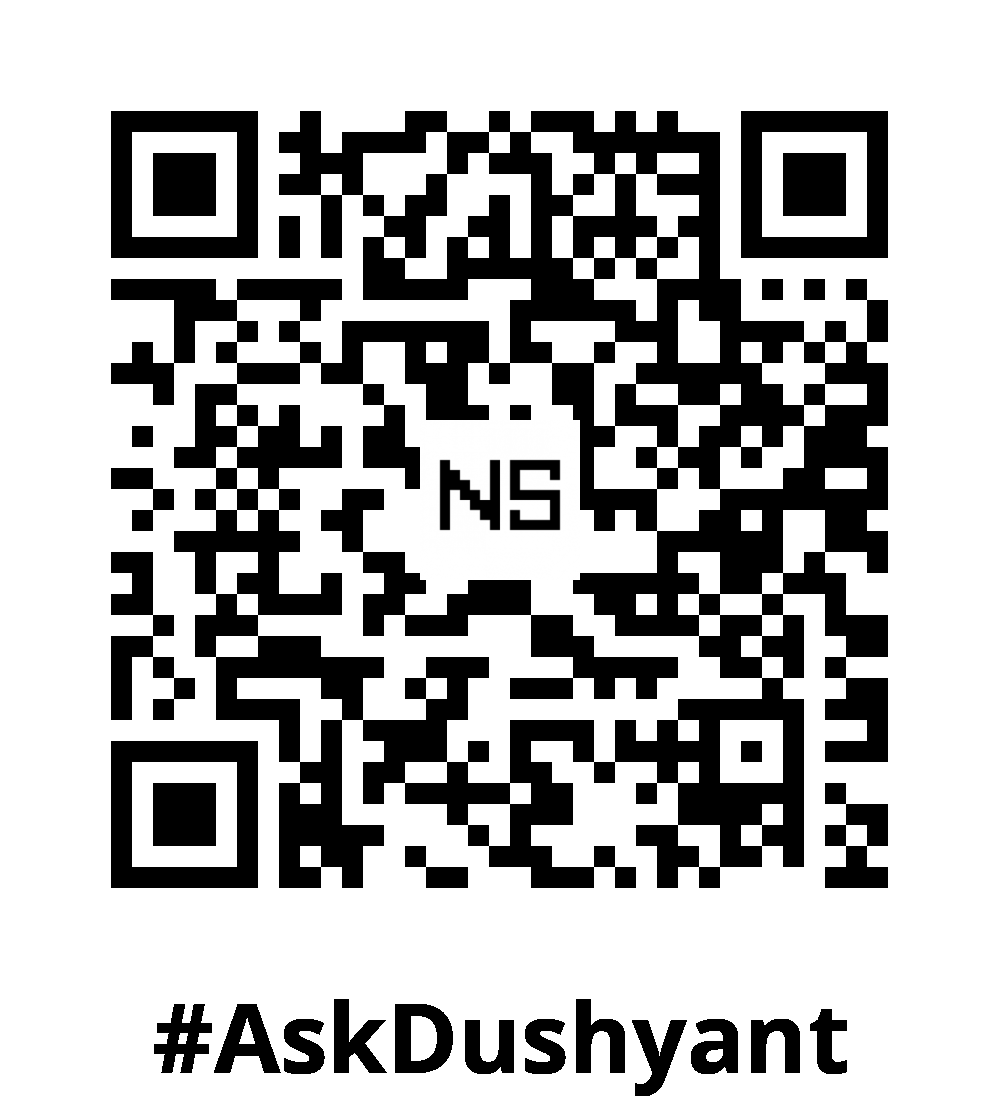
Leave a Reply