For years, developers who used Windows had to either dual-boot Linux or spin up a virtual machine to access a Linux environment. That changed with WSL (Windows Subsystem for Linux)—a powerful tool that bridges the gap between Windows and Linux.
Whether you’re a developer, data scientist, DevOps engineer, or curious learner, this tech concept, will walk you through what WSL is, why it matters, and how it differs from traditional virtual machines. For over two decades, I’ve been at the forefront of the tech industry, championing innovation, delivering scalable solutions, and steering organizations toward transformative success. My insights have become the trusted blueprint for businesses ready to redefine their technological future.
What is WSL?
WSL (Windows Subsystem for Linux) is a compatibility layer created by Microsoft that allows users to run a real Linux distribution natively within Windows, without using a virtual machine or dual-boot configuration.
With WSL, you can run:
- Bash shell
- Linux command-line tools (e.g.,
grep,awk,sed) - Package managers like
aptoryum - Development environments (Node.js, Python, Ruby, Go)
- Git and SSH utilities
- Docker (via WSL2)
All directly within Windows—no reboot or virtualization software required.
Key Features of WSL
1. Native Linux Experience on Windows
Run a full Linux terminal directly from your Windows environment. Ideal for development, scripting, and system automation.
2. Fast File Access and Performance
In WSL2 (the latest version), Microsoft introduced a real Linux kernel via a lightweight VM, offering near-native performance.
3. Easy Installation of Linux Distributions
Choose from Ubuntu, Debian, Kali, openSUSE, and more—available via the Microsoft Store.
4. No Need for Dual Booting
Switch between Windows and Linux instantly—no need to restart your system.
WSL vs WSL2: What’s the Difference?
| Feature | WSL (v1) | WSL2 |
|---|---|---|
| Linux Kernel | Emulated via translation layer | Real Linux kernel in a lightweight VM |
| Performance | Faster file I/O with Windows files | Better system call support & compatibility |
| Docker Support | Limited | Full Docker support |
| File Access | Faster access to Windows files | Good access to Windows files from Linux |
| Use Case | Simple CLI utilities | Full development stack (including Docker) |
📝 Tip: WSL2 is now the default in most modern Windows 11 systems and is recommended for most users.
Why Developers Use WSL
- ✅ Access to Linux Tools on Windows
- Easily use
ssh,vim,git,curl, and other native Linux utilities without installing third-party tools.
- Easily use
- ✅ Cross-Platform Development
- Test scripts, automation tools, or web servers (like Apache, Nginx) in Linux while writing code in your favorite Windows IDE.
- ✅ DevOps and Cloud Readiness
- WSL simplifies working with Docker, Kubernetes, Ansible, and cloud CLIs like
az(Azure),aws, orgcloud.
- WSL simplifies working with Docker, Kubernetes, Ansible, and cloud CLIs like
- ✅ No Overhead Like Virtual Machines
- VMs can consume gigabytes of RAM and CPU. WSL uses much fewer system resources and starts instantly.
WSL vs Virtual Machines: Key Differences
| Feature | WSL | Virtual Machine (VM) |
|---|---|---|
| Boot Time | Instant | Slow (boot OS) |
| Resource Usage | Minimal | High |
| Linux Kernel | Real (in WSL2) | Real |
| GUI Support | Limited (native in WSLg) | Full (with desktop) |
| Use Case | CLI dev tools, scripting, Docker | GUI apps, full desktop Linux |
How to Install WSL (Step-by-Step)
On Windows 11 or Windows 10 (Build 19044+):
wsl --installThis command will:
- Enable required features (Hyper-V, Virtual Machine Platform)
- Install WSL2 as the default
- Download and install Ubuntu (default distro)
Done! Reboot and run:
wslInstall Another Distribution:
wsl --list --online
wsl --install -d debianBonus: Running GUI Apps with WSLg
Windows 11 supports Linux GUI apps out of the box via WSLg.
You can now run:
gedit
nautilus
firefoxAll in Linux—on your Windows desktop—without any X server setup.
Best Use Cases for WSL
- Full-stack web development (Node.js, Django, Flask, Ruby on Rails)
- Bash scripting and automation
- Data science and Python dev with tools like Jupyter
- DevOps workflows (Docker, Ansible, Terraform)
- Cloud CLI tools and Linux-first SDKs
- Learning Linux safely without leaving Windows
Common Commands to Know
| Command | What it Does |
|---|---|
wsl | Open WSL terminal |
wsl --list --online | List available Linux distros |
wsl --install -d <distro> | Install specific Linux distribution |
wsl --set-default-version 2 | Use WSL2 by default |
wsl --shutdown | Shutdown all WSL distros |
wsl -u root | Launch WSL as root user |
My Tech Advice: WSL, for me, is the ultimate fusion of power and flexibility—bringing together the best of Windows and Linux into a seamless, high-performance environment on my newly built AI + Gaming supercomputing rig. Whether you’re building scalable applications, automating cloud infrastructure, or simply learning how Linux works, WSL is a powerful, lightweight, and efficient tool.
You no longer need to choose between Linux or Windows. With WSL2, you can develop cross-platform apps without compromise—and without leaving the comfort of your Windows environment.
Ready to build your own tech solution ? Try the above tech concept, or contact me for a tech advice!
#AskDushyant
Note: The names and information mentioned are based on my personal experience; however, they do not represent any formal statement.
#TechConcept #TechAdvice #WSL #Windows #PC #Linux #Ubuntu

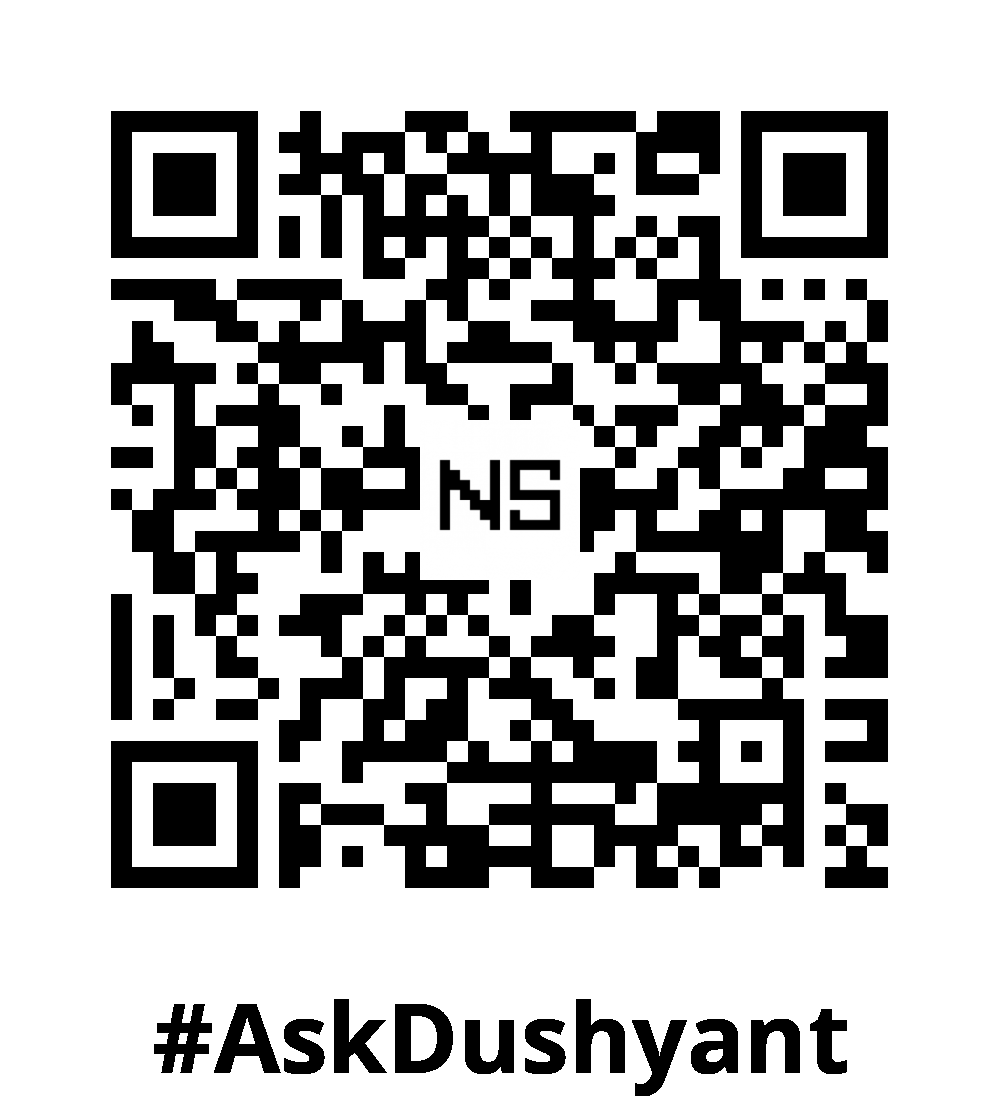
Leave a Reply